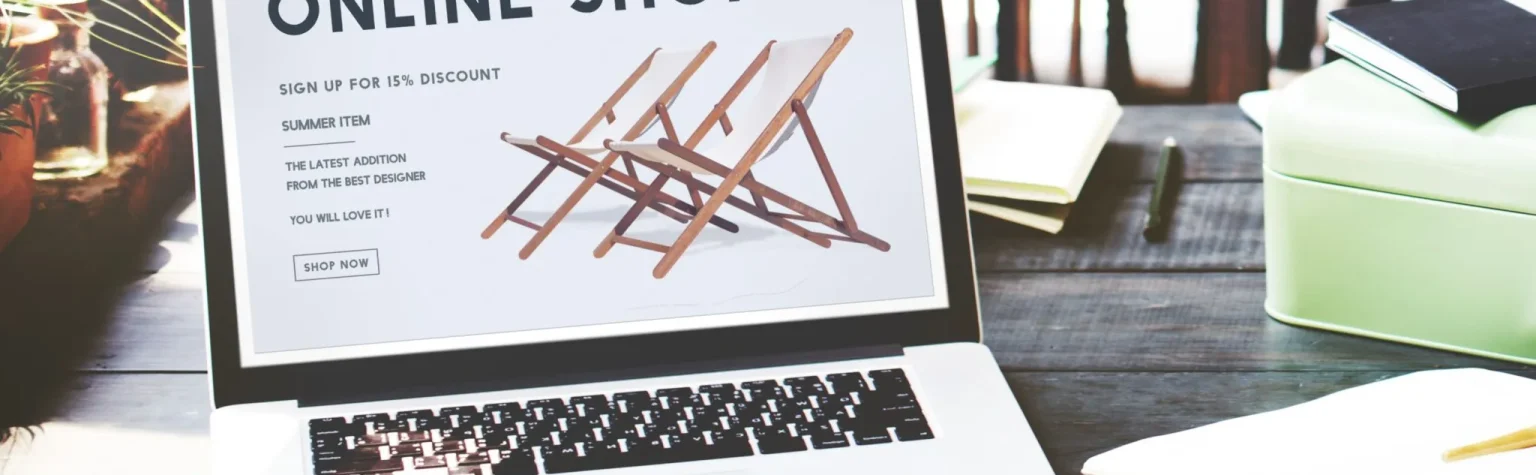How to Set Up WooCommerce for WordPress in 2023
Introduction
1. Step 1: Install the Plugin
There are two ways you can install WooCommerce on your WordPress site. You can either download it from the WordPress repository, or install it through your WordPress dashboard.
 Downloading the WordPress Plugin
Downloading the WordPress Plugin
To install from the dashboard, go to Plugins > Add New. Search “woocommerce” in the search bar, and click on Install Now once you have found the right plugin. Its author should be named as Automattic.
 Installing WooCommerce
Installing WooCommerce
Wait for a moment for the plugin to install. Then click on the Activate button:
 WooCommerce Activation
WooCommerce Activation
Now that you have installed and activated the plugin, two new tabs will appear on your WordPress side menu. Congratulations, your plugin should be up and running now!
 WordPress Plugins Bar
WordPress Plugins Bar
2. Step 2: Access the Setup Wizard
After the setup, you will be prompted to fill up details in a setup wizard. It is optional, but it is recommended to go through it to configure key settings.
To access the Setup Wizard, click on the WooCommerce tab and go Help > Setup Wizard. The first page of the WooCommerce setup wizard should look like this:
 WooCommerce Setup Wizard
WooCommerce Setup Wizard
Fill up all the details and click Let’s go!
3. Step 3: Payment Method
In this step, you can select one or more payment methods you offer your customers in your WooCommerce store.
You can always add additional payment methods later!
 WooCommerce Online Payment Options
WooCommerce Online Payment Options
Besides online payment methods, you can also activate offline payment methods by clicking the drop-down Offline Payments button. You are given access to a range of options:
 WooCommerce Offline Payment Options
WooCommerce Offline Payment Options
4. Step 4: Shipping Details
Once you have set up your payment options, it is time to configure the shipping details for your WooCommerce store.
Through this step, you can select the metric you use for both the dimensions and weight of the package. Our advice is to choose metrics that are commonly used in your geographic location.
 WooCommerce Shipping Options
WooCommerce Shipping Options
5. Step 5: WooCommerce Recommendations
Though optional, the wizard is going to suggest additional themes/plugins to make your WooCommerce site even better!
 WooCommerce Recommendations
WooCommerce Recommendations
6. Step 6: Ready to Sell
You have made it through all the steps to set up your WooCommerce store!
 Complete the wizard setup
Complete the wizard setup
Learn more about other popular e-commerce plugins for WordPress here.